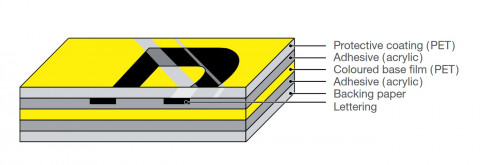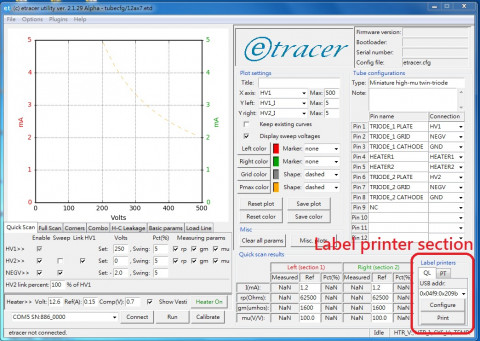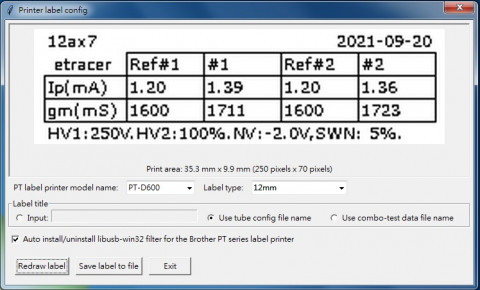One drawback of the DK thermal papers used by the Brother QL series label printers currently supported by the etracer software is the printout fades over time. On the contrary the Tze series laminated tapes used by the Brother PT series label printers are advertised as very durable against water, chemical and extreme temperature. The Tze tapes are ideal for labeling vacuum tubes which can be hot when working in the application circuits. A detailed durability test data published by Brother can be found here: Durability test data for Brother laminated Tze labels
Structure of the Brother Tze laminated tape. Excerpted from the Brother brochure mentioned above
Many etracer users already have Brother QL label printers in their workflow to print out labels for the tubes boxes. They want the etracer software to support both QL and PT printers independently so that they have freedom to choose what to print any time. Support of the Brother PT series label printers is added to the trial release of the etracer software starting from version 2.1.29 alpha.
The label printer section in the etracer software is redesigned in order to add support for the PT series printer. As shown in the figure below there are two tabs marked “QL” and “PT” in the label printer section representing two notebooks for the QL series and PT series label printers respectively. Each notebook operates independently and need no information from the other notebook. When a notebook is in-use (tab selected) the user can select the USB address for the label printer, configure the label printer or print a label based on the current configuration and the quick-scan test results.
Label printer section (marked in red) in the main window of the etracer PC software
The configuration window for the QL series printer is exactly the same as the previous software releases. Here we focus on the configuration window for the PT series label printer.
Configuration window for the PT series label printer
Currently there are two PT printer models supported: PT-D600 and PT-P700. The printer model can be selected from the drop-down menu. Other PT models might also work with the software and might be added to the list based on users' feedback. Three types of tape widths are supported: 6mm, 9mm and 12mm. Due to the limited print area the amount of information that can be printed on the label is also restricted. For the 6mm tape only quiescent current and transconductance are printed. For the 9mm tape reference values are added. For the 12mm tape a title and test time and the test condition are added to the top and bottom of the label respectively. Note the layout for the 12mm tape is exactly the same as the reduced-information template for the QL label printers. The 6mm and 9mm labels can be used for 9-pin small -signal tubes such as 12AX7s. The 12mm tape can be applied to the base of octal tubes such as 6SN7s.

6mm tape printout sample for a 12AX7
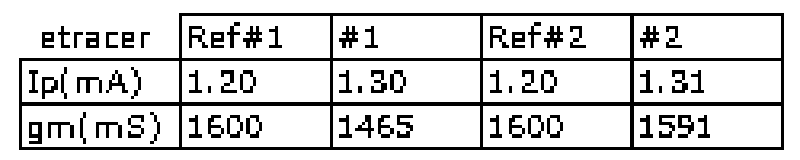
9mm tape printout sample for a 12AX7
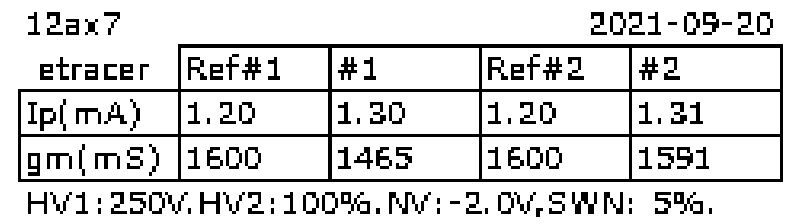
12mm tape printout sample for a 12AX7
Notes
- For QL series label printers make sure the “editor lite” mode is turned off. There is an LED light on the printer's panel indicating the “editor lite” mode. Make sure this LED is turned off.
- Remember to save the configuration for the label printers by selecting File->Save configuration file
Combo-test
The combo-test is modified to support both types of label printers. As can be seen in the figure printing to the QL printer and PT printer can be done by click on the corresponding button. The "auto print when test ends" option can also be selected by checking the corresponding checkboxes.
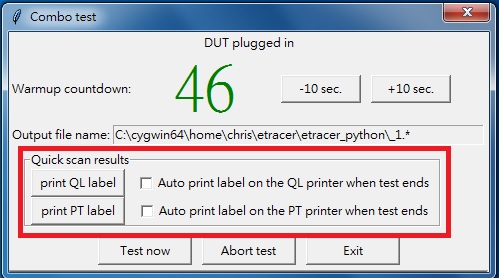
Label printing function (marked in red) in the Combo-test mode
Tip
Printing errors in the combo-test mode might cause the software to freeze sometimes. Always make sure the label printers and labels are correctly configured before printing labels in the combo-test mode. Test printing can be done by clicking the “Print” button in the label-printer section in the main window.